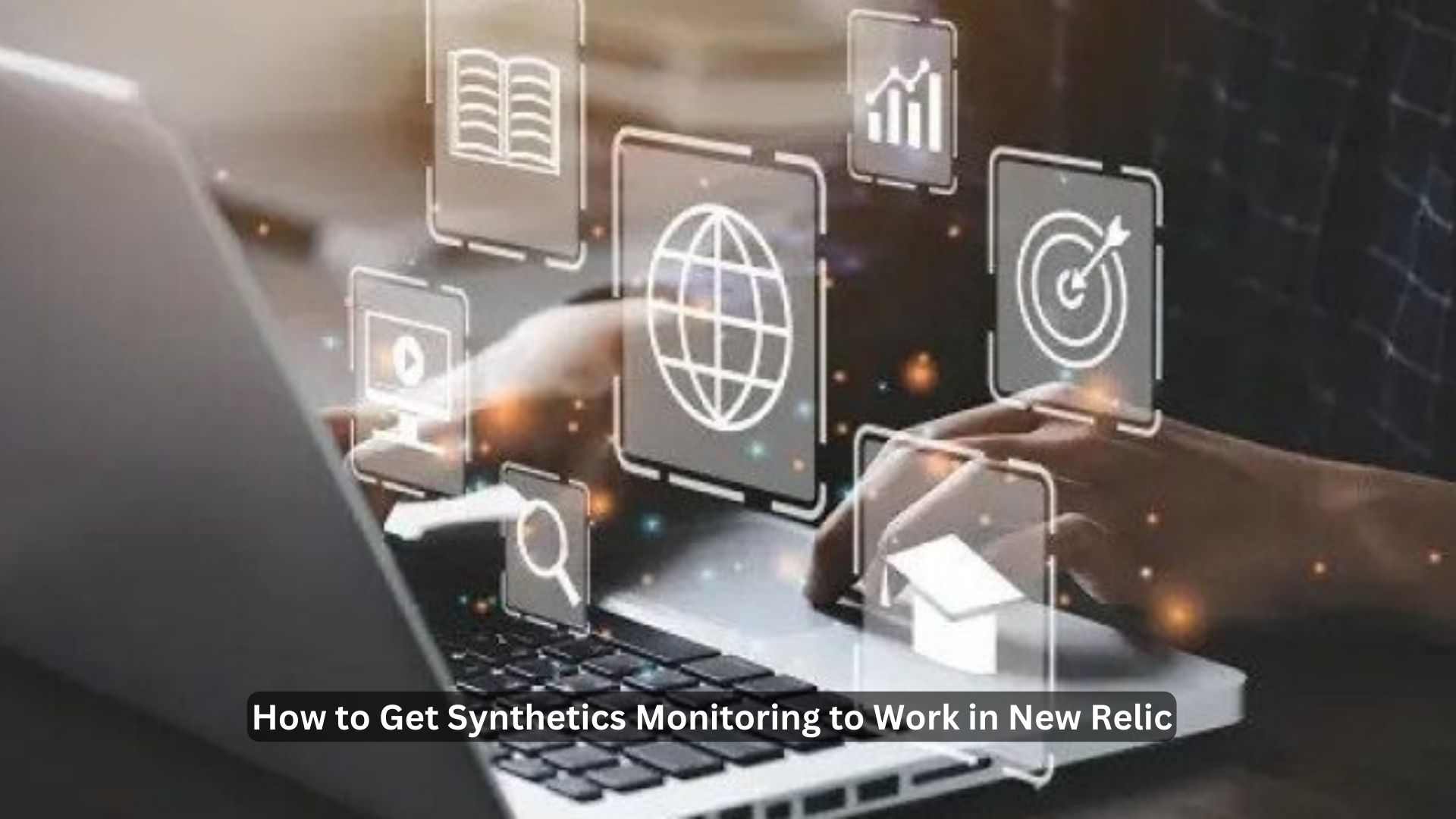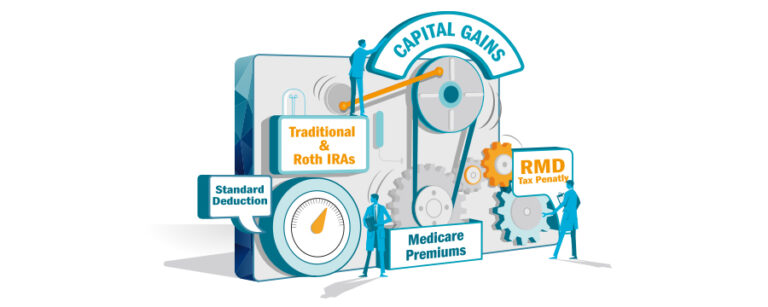How to Get Synthetics Monitoring to Work in New Relic
How to get synthetics monitoring to work in a new relic Synthetic monitors are API virtual browser instances and checks which monitor websites in detail. Moreover, the monitor can gather custom response codes along with monitoring performance. Similarly, it offers detailed statistics regarding page resources and downtime incidents. In addition to these, the monitor can easily capture aggregate numbers such as overview or summary. You do not need any installation to create synthetic monitors. However, you must some steps to generate a synthetic monitor. You must visit the official page of one.newrelic.com and create a new relic account.
1. Addition of a Simple Browser Monitor or Ping
You can configure device emulation settings like screen orientation and device type by using a simple browsing monitor. If you want to create a synthetic monitor then follow some steps in this regard.
- Visit the official page of one.newrelic.com after creating a new relic account.
- Choose the monitor by your choice. However, if it is your 1st time then we will suggest you create a step monitor or ping to start.
Custom Headers:
They check out every request submitted by your monitors. You can include them in simple ping browsing monitoring.
Validation Sting:
It makes the substring able to monitor response validation.
SSL Certificate:
You can make a duplicate certification to fulfill the requirements of SSL certification. Monitor fails in the result of the return of non-zero exit code.
Failure of Redirect:
It categorizes the redirect as a failure instead of following a redirect to a new URL.
Bypass Head Request:
It is a great option to use a GET Verb instead and skip a Default Head request.
2. Addition of API Test Monitor or Scripted Browser
First of all, mention the name and type of a monitor. Specify a time and location through which you can run your monitor. Moreover, there are device emulation settings available such as screen orientation and device type. These are available only for scripted browser monitors. Location is important if you want to run your monitor. Moreover, you must set up alert notifications as well.
On the other hand, you can write a script for creating an API test or scripted browser. However, you can also verify your syntax by selecting Validate. Then you must click on the option ‘’create my account’’. After waiting a few minutes, it is easy to check the monitor by visiting Monitors Index.
3. Addition of a Step Monitor
There are several steps which are the same as those of the previous scripted browser. Specify the name, location and type of monitor. Moreover, it is essential to build up your monitor by choosing from preconfigured steps at the downward of UL.
- Preventing a credential and asserting an element.
- Assert text and click an element.
- Navigation of URL and type text.
You can follow any instructions on the right side of the UI. Because it helps you to locate elements by XPath, link text, HTML ID and CSS Class. Click on ‘’ save monitor to confirm’’ at the end of the process. Moreover, create some traffic and wait for a few minutes to check your monitor by Monitors Index.
4. Addition of a Certified Check Monitor
Most importantly, choose a certified check monitor type. Specify the name and domain which you want to monitor. Similarly, enter the expiry date regarding your certificate and select the duration to examine the frequency of the monitor. With the help of tags, you can easily find your monitor later on. Press enter on the option’’ save monitor to confirm’’ and choose locations through which you can run your monitor.
5. Addition of Broken Links Monitor
How to get synthetics monitoring to work in a new relic How to get synthetics monitoring to work in a new relic We are suggesting here to use NerdGraph API synthetic monitor tutorial. Because automated monitor creation is easy with the help of API calls. Moreover, you also have an option of creating your monitors with synthetic monitoring Rest API. You may create a Get request for REST APIs for retrieving the configuration details of selected synthetic monitors. You must use POST to generate a copy of the selected monitor after retrieving that data.
How to Edit a Monitor?
Once you have created a monitor then it is impossible to change its type. However, the option to edit the monitor’s settings is still there. Following are the steps you must follow to edit your monitor.
Visit the official page of the website like one.newrelic.com. However, you can choose a link to bring variations in the following settings.
- Choose settings > general to edit location, URL, frequency, name and other latest options.
- Choose settings > scripts to edit a monitor’s script with the help of API Test and scripted browser monitors.
Click on manage alerts for synthetic monitoring alerts and press enter an option of ‘’save changes to confirm’’.
How to Delete a Monitor?
You can easily delete a monitor by having Admin privileges. Moreover, the process of deleting is easy to understand in only 2 steps.
- Visit one.newrelic.com > synthetic monitoring and choose a monitor for editing by your choice.
- Press ‘’General’’ and click on the deleting option at the bottom of the page.
Monitor Settings:
There are multiple settings available while configuring a monitor.
Type of Monitor
First of all, the user can choose the type of monitor according to his choice. Most importantly, once you have created a monitor then it is impossible to change its type.
Ping:
Mention a URL which is available for the monitor. You can check this URL through GET or Head requests with the help of New Relic. However, there is only a 60s non-configurable timeout for this monitor.
Scripted Browser:
Generate a script to run the Selenium-powered Google Chrome browser. However, the browser verifies expected complex working behaviour after following every step. By clicking one of the search results it is easy to search a website. Most important of all, the non-configurable timeout is just 180s for this monitor.
Simple Browser:
Mentioning a URL is important through the real browser. However, New Relic can easily monitor this URL through the Selenium-powered Google Chrome browser. The non-configurable timeout is just 60s in this regard.
API Test:
Creating an API script ensures that either your API endpoint is working correctly or not. You can seek more information by visiting ‘’Write API Tests’’. There is only a 180s non-configurable timeout for the monitor.
Monitor Name
It is essential to define a name for the monitor because it does not have any unrecorded angle brackets such as < and >. For including angle brackets in a monitor’s name, try to encode them as HTML bracket entitles in the API or UI.
Frequency
Choose a monitor whose running capacity is higher in terms of day, minutes and hours. For instance, if an individual specifies a frequency of 15 minutes and sets 3 locations then the monitor will run 3 checks. Similarly, there are almost 8,640 checks for every 15s and on average every 5 minutes.
Alerts
It is essential to highlight an email address because it helps in the failure of the monitor. For receiving more notifications, you should attach your monitor to the existing alert policy.
Conclusion
In this article, we have concluded that a person can easily edit, type and delete a monitor. Because there are various tools available through which it has become possible. How to get synthetics monitoring to work in a new relic? It is also essential to specify your correct email address for receiving notifications of failure.
For more information visit: businesstechtime.com