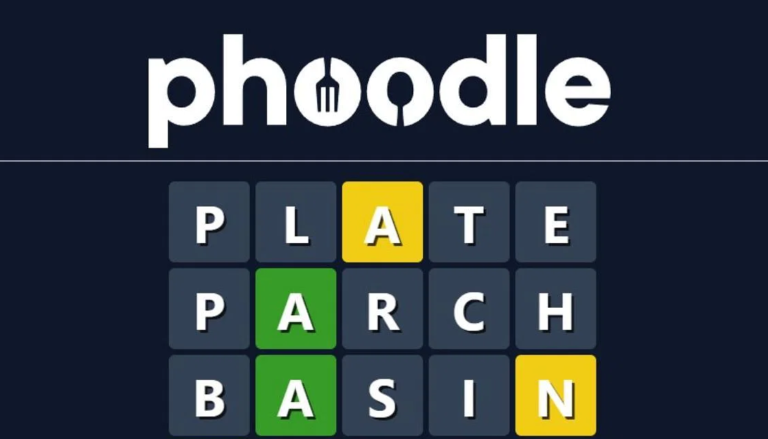Step by Step Guide to Playing PS1 Games Using ROMs and Emulators
The PlayStation 1 (PS1), also known as the PSX, was a groundbreaking console that introduced many gamers to the world of 3D gaming and immersive storytelling. While the PS1 is now considered a vintage console, many gamers still have fond memories of playing classic titles on it. Fortunately, you can relive those memories by playing PS1 games using ROMs and emulators on your modern PC. In this step-by-step guide, we’ll walk you through the process of downloading PS1 ROMs and setting up an emulator to play them.
What Are PS1 ROMs?
Before we dive into the process, let’s clarify what PS1 ROMs are. ROM stands for Read-Only Memory, and in the context of gaming, it refers to a digital copy of a game cartridge or CD. PS1 ROMs are essentially digital copies of PlayStation 1 game discs. They contain all the game data, including graphics, sound, and gameplay instructions.
Step 1: Choose a PS1 Emulator
The first step in playing PS1 games on your PC is to choose a suitable emulator. An emulator is a program that replicates the hardware and software of the original console, allowing you to play games on your computer. Some popular PS1 emulators include:
- ePSXe: Known for its accuracy and compatibility, ePSXe is a popular choice among PS1 emulation enthusiasts.
- PCSX-Reloaded: This open-source emulator is known for its stability and extensive feature set.
- RetroArch: RetroArch is a multi-system emulator that supports various consoles, including the PS1. It offers a user-friendly interface and is great for gamers who want to emulate multiple systems.
Choose the emulator that best suits your preferences and system requirements. You can download these emulators from their respective websites.
Step 2: Download BIOS Files
A BIOS file is essential for emulating the PS1 properly. The BIOS (Basic Input/Output System) contains firmware that the emulator needs to function correctly. While downloading and using BIOS files is a gray area in terms of legality, it is a crucial step in getting your emulator to work.
To obtain a PS1 BIOS file, you can search for it on the internet or extract it from your own PlayStation 1 console if you have the technical know-how. Once you have the BIOS file, place it in the appropriate folder within your emulator’s directory.
Step 3: Download PS1 ROMs
Now that you have your emulator and BIOS set up, it’s time to PS1 games download. ROMs are game files that you’ll load into the emulator to play. Be cautious when downloading ROMs, as the legality of doing so varies by jurisdiction and can be a sensitive topic.
To find PS1 ROMs, you can search on various ROM websites. Some popular ROM websites include Emuparadise, CoolROM, and The ISO Zone (Note: availability may vary, and some websites may be taken down due to legal issues). Make sure to download ROMs that are in the proper format, usually in the form of a .bin or .iso file.
Step 4: Configure Your Emulator
After downloading your PS1 ROMs, launch your emulator. The first time you run it, you’ll need to configure some settings. Here’s what you should do:
- Select the BIOS: Point the emulator to the location of your PS1 BIOS file.
- Configure Controllers: Set up your controller or keyboard input. Most emulators allow you to map your buttons to match the PS1 controller layout.
- Video Settings: Adjust video settings like resolution, aspect ratio, and fullscreen mode to your liking.
- Audio Settings: Configure audio settings, including volume and output options.
- Memory Card: Emulators often allow you to create and manage virtual memory cards for saving game progress.
Step 5: Load a PS1 ROM
With your emulator configured, it’s time to load a PS1 ROM. Follow these steps:
- Open the emulator.
- Navigate to the “File” or “Load Game” option.
- Browse to the location where you saved your PS1 ROMs.
- Select the game you want to play and click “Open” or “Load.”
Step 6: Play and Enjoy
Congratulations! You’re now ready to play PS1 games on your PC using ROMs and an emulator. Once the game loads, you should be able to enjoy the nostalgic experience of playing classic PlayStation 1 titles on your computer.
Additional Tips and Considerations
- Save States: Emulators often allow you to save your game progress at any point and load it later. This feature can be handy for challenging games or if you want to experiment without risking your progress.
- Graphics Enhancements: Some emulators offer graphical enhancements like higher resolution rendering, texture smoothing, and anti-aliasing. Experiment with these settings to improve the visual quality of your games.
- Gamepad Compatibility: If you have a gamepad or controller, make sure it’s compatible with your chosen emulator. Most emulators support a wide range of USB controllers.
In conclusion, playing PS1 games using ROMs and emulators can be a fun way to revisit classic titles from your gaming past.
For more: Businesstechtime.com